| Line 6: | Line 6: | ||
http://www.ipcom.at/en/telephony/siptapi/ | http://www.ipcom.at/en/telephony/siptapi/ | ||
| + | == Install == | ||
You install by copying siptapi.tsp to the %systemroot%\system32 directory. | You install by copying siptapi.tsp to the %systemroot%\system32 directory. | ||
| + | |||
| + | |||
| + | |||
| + | == Configuration == | ||
Then launch the ''Phone and Modem Options'' from Control Panel (assuming Win XP). | Then launch the ''Phone and Modem Options'' from Control Panel (assuming Win XP). | ||
| Line 19: | Line 24: | ||
[[File:Siptapi-config.jpg]] | [[File:Siptapi-config.jpg]] | ||
| + | |||
| + | |||
| + | == Outlook 2007 & 2010 == | ||
| + | If you want to use SIPTAPI with Outlook versions 2007 and above you need to make a few changes to the registry (Editing the registry directly is dangerous, '''''DO THIS AT YOUR OWN RISK''''') | ||
| + | |||
| + | run regedit.exe | ||
| + | |||
| + | Navigate to: HKLM\SOFTWARE\Microsoft\Office\Outlook | ||
| + | |||
| + | Create a new 'Key' named | ||
| + | Call Integration | ||
| + | Then create a new DWORD Value named: | ||
| + | TAPIOVERRIDE | ||
| + | with a decimal value of 1 | ||
| + | |||
| + | Restart Outlook and you should be able to call | ||
[[Category:Windows]] | [[Category:Windows]] | ||
Revision as of 01:30, 12 October 2011
Microsoft uses TAPI (Telephone API) for placing calls from Outlook (or dialer.exe)
To take advantage of dialing from Outlook with an SIP phone you need a SIP TAPI driver.
I've tested out a few, and SIPTAPI from IPCom does the job. http://www.ipcom.at/en/telephony/siptapi/
Install
You install by copying siptapi.tsp to the %systemroot%\system32 directory.
Configuration
Then launch the Phone and Modem Options from Control Panel (assuming Win XP).
Click the 'Advanced' Tab.
File:Phone-modem-options.jpg
Click 'Add' and select SIPTAPI Service Provider
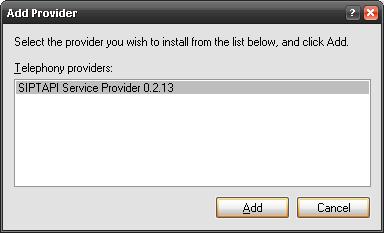
Then select SIPTAPI Service Provider and click 'Configure'
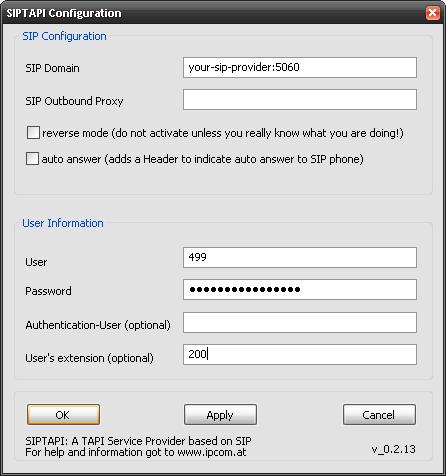
Outlook 2007 & 2010
If you want to use SIPTAPI with Outlook versions 2007 and above you need to make a few changes to the registry (Editing the registry directly is dangerous, DO THIS AT YOUR OWN RISK)
run regedit.exe
Navigate to: HKLM\SOFTWARE\Microsoft\Office\Outlook
Create a new 'Key' named
Call Integration
Then create a new DWORD Value named:
TAPIOVERRIDE
with a decimal value of 1
Restart Outlook and you should be able to call