(Created page with "== iSCSI Initiator Settings == === Network Configuration === # Create a single vSwitch with the NICs you want to use for iSCSI and set them as "Unused Adapters" in the NIC Te...") |
|||
| Line 2: | Line 2: | ||
=== Network Configuration === | === Network Configuration === | ||
| − | + | 1. Create a single vSwitch with the NICs you want to use for iSCSI and set them as "Unused Adapters" in the NIC Teaming tab.<br> | |
| − | + | [[File:VSwitch-iSCSI.png|300px]]<br> | |
| + | |||
| + | 2. Create a "vmkernel" for each NIC and override the Teaming Settings, moving only a single NIC to "Active Adapters for each ".<br> | ||
| + | [[File:VSwitch-iSCSI_Properties.png|450px]]<br> | ||
| + | [[File:Vmkernel-iSCSI 1.png|300px]][[File:Vmkernel-iSCSI 2.png|300px]][[File:Vmkernel-iSCSI 3.png|300px]] | ||
| + | |||
| + | 3. Now that we have a properly configured vSwitch, we can bind the vmkernels to the iSCSI Initiator.<br> | ||
| + | [[File:ISCSI-Initiator-NetConfig.png|450px]]<br> | ||
| Line 14: | Line 21: | ||
| − | + | === Managing Paths === | |
| + | 1. Right Click your device and select "Manage Paths".<br> | ||
| + | [[File:ISCSI-ManagePaths1.png|450px]]<br> | ||
| + | |||
| + | 2. Configure Round Robin (Don't forget to click CHANGE).<br> | ||
| + | [[File:ISCSI-RoundRobin.png|450px]]<br> | ||
| + | |||
| + | |||
| + | === Disable Delayed Acknowledgement === | ||
| + | Go to the General tab and click "Advanced".<br> | ||
| + | Scroll to the bottom and uncheck "DelayedACK" | ||
== Advanced Settings == | == Advanced Settings == | ||
| + | 1. Go to the Configuration tab, then click "Advanced Settings"<br> | ||
| + | |||
| + | 2. Click "Disk" then set the following options (scroll to the bottom).<br> | ||
Disk.UseDeviceReset = 0 | Disk.UseDeviceReset = 0 | ||
Disk.UseLunReset = 1 | Disk.UseLunReset = 1 | ||
| + | |||
| + | 3. Disable VIAA (Hardware Accelerated Locking) by clicking "VMFS3" and setting the following options.<br> | ||
| + | |||
| + | DataMover.HardwareAcceleratedInit = 0 | ||
| + | DataMover.HardwareAcceleratedMove= 0 | ||
| + | VMFS3.HardwareAcceleratedLocking = 0 | ||
| + | |||
| + | 4. Disable UNMAP.<br> | ||
| + | |||
| + | VMFS3.EnableBlockDelete = 0 | ||
| + | ''Note: This may already be disabled on ESXi 5.0u1 and later'' | ||
[[Category:ESXi]] | [[Category:ESXi]] | ||
Revision as of 09:18, 4 November 2012
Contents
iSCSI Initiator Settings
Network Configuration
1. Create a single vSwitch with the NICs you want to use for iSCSI and set them as "Unused Adapters" in the NIC Teaming tab.
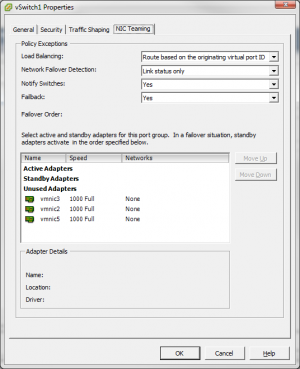
2. Create a "vmkernel" for each NIC and override the Teaming Settings, moving only a single NIC to "Active Adapters for each ".
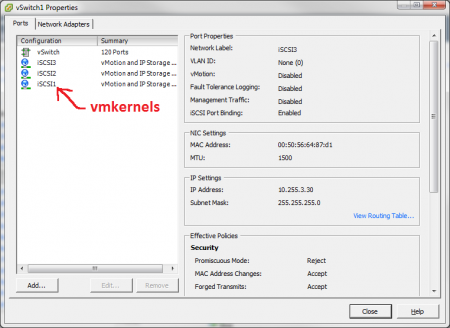
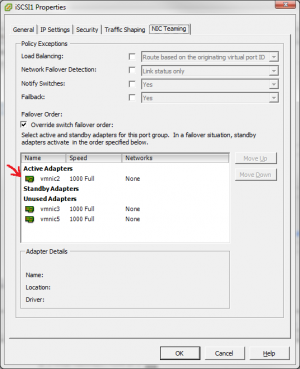
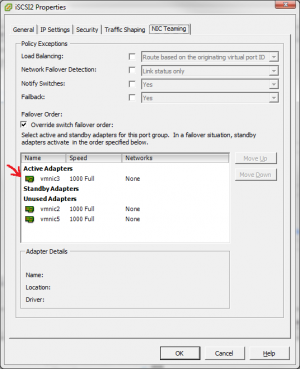
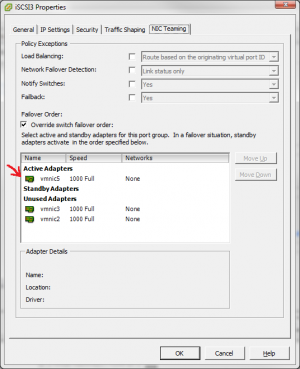
3. Now that we have a properly configured vSwitch, we can bind the vmkernels to the iSCSI Initiator.
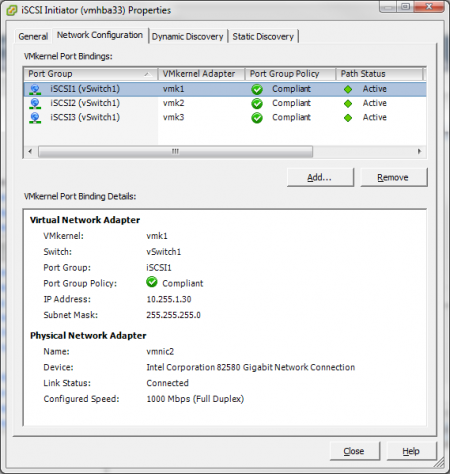
Dynamic Discovery
DON'T USE IT!
At most use it to discover the IQN of your target then remove it.
Once you have the IQN create Static Discoveries.
Managing Paths
1. Right Click your device and select "Manage Paths".
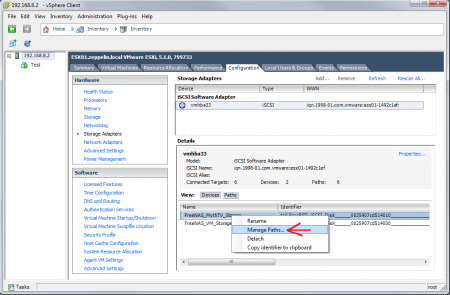
2. Configure Round Robin (Don't forget to click CHANGE).
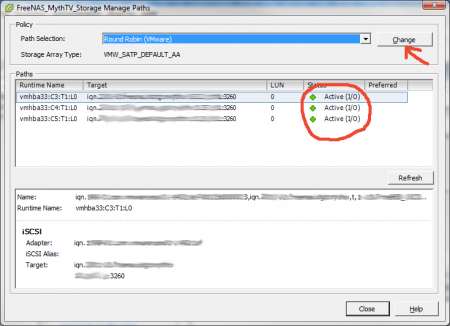
Disable Delayed Acknowledgement
Go to the General tab and click "Advanced".
Scroll to the bottom and uncheck "DelayedACK"
Advanced Settings
1. Go to the Configuration tab, then click "Advanced Settings"
2. Click "Disk" then set the following options (scroll to the bottom).
Disk.UseDeviceReset = 0 Disk.UseLunReset = 1
3. Disable VIAA (Hardware Accelerated Locking) by clicking "VMFS3" and setting the following options.
DataMover.HardwareAcceleratedInit = 0 DataMover.HardwareAcceleratedMove= 0 VMFS3.HardwareAcceleratedLocking = 0
4. Disable UNMAP.
VMFS3.EnableBlockDelete = 0
Note: This may already be disabled on ESXi 5.0u1 and later