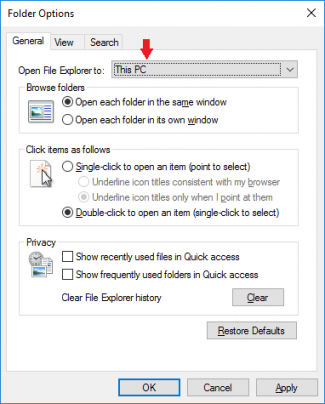From LedHed's Wiki
| (8 intermediate revisions by the same user not shown) | |||
| Line 5: | Line 5: | ||
=== Registry Permissions === | === Registry Permissions === | ||
| − | #Make local Admin account Owner of ''HKEY_CLASSES_ROOT\CLSID{679f85cb-0220-4080-b29b-5540cc05aab6}'' | + | #Make local Admin account Owner of '''HKEY_CLASSES_ROOT\CLSID{679f85cb-0220-4080-b29b-5540cc05aab6}''' |
#Grant Administrators "Full Control" | #Grant Administrators "Full Control" | ||
#Change Attributes DWORD to a0600000 | #Change Attributes DWORD to a0600000 | ||
| − | #(Optional) Revert permissions on HKEY_CLASSES_ROOT\CLSID{679f85cb-0220-4080-b29b-5540cc05aab6}, remove "Full Control" and make SYSTEM the owner again. | + | #(Optional) Revert permissions on '''HKEY_CLASSES_ROOT\CLSID{679f85cb-0220-4080-b29b-5540cc05aab6}''', remove "Full Control" and make SYSTEM the owner again. |
=== Apply Changes === | === Apply Changes === | ||
#Reboot or Kill explorer.exe in task manager and re-launch. | #Reboot or Kill explorer.exe in task manager and re-launch. | ||
| + | |||
=== Reference === | === Reference === | ||
http://www.windowscentral.com/how-remove-quick-access-file-explorer-windows-10 | http://www.windowscentral.com/how-remove-quick-access-file-explorer-windows-10 | ||
| + | |||
| + | == Duplicate Drives in Explorer == | ||
| + | Delete the following Registry Keys: | ||
| + | *'''HKEY_LOCAL_MACHINE\SOFTWARE\Microsoft\Windows\CurrentVersion\Explorer\Desktop\NameSpace\DelegateFolders''' | ||
| + | *'''HKEY_LOCAL_MACHINE\SOFTWARE\WOW6432Node\Microsoft\Windows\CurrentVersion\Explorer\Desktop\NameSpace\DelegateFolders''' | ||
| + | |||
| + | |||
| + | === Reference === | ||
| + | http://www.askvg.com/fix-drives-appearing-twice-in-navigation-pane-of-windows-10-explorer-this-pc/ | ||
| + | |||
| + | |||
| + | |||
| + | == Remove OneDrive from Explorer == | ||
| + | '''Win 10 Pro, Enterprise, or Edu''' | ||
| + | #[WIN+R] gpedit.msc | ||
| + | #Local Computer Policy\Computer Configuration\Administrative Templates\Windows Components\OneDrive -> Enabled | ||
| + | |||
| + | '''Win 10 (Non domain versions)''' | ||
| + | There are reg hacks to accomplish this, see reference article below. | ||
| + | |||
| + | |||
| + | |||
| + | == Quickly Access the Start Menu Programs Folder == | ||
| + | #[WIN+R] shell:programs | ||
| + | <!-- {{key press|Win|R}} See Template:Key press --> | ||
| + | |||
| + | |||
| + | === Reference === | ||
| + | http://www.howtogeek.com/225973/how-to-disable-onedrive-and-remove-it-from-file-explorer-on-windows-10/ | ||
[[Category:Windows]] | [[Category:Windows]] | ||
Latest revision as of 18:14, 16 September 2019
Contents
Remove Quick Access from Windows Explorer
Change View Options
- [WIN+E] -> View -> Options -> "Change Folder Options" -> Open File Explorer to: "This PC"
Registry Permissions
- Make local Admin account Owner of HKEY_CLASSES_ROOT\CLSID{679f85cb-0220-4080-b29b-5540cc05aab6}
- Grant Administrators "Full Control"
- Change Attributes DWORD to a0600000
- (Optional) Revert permissions on HKEY_CLASSES_ROOT\CLSID{679f85cb-0220-4080-b29b-5540cc05aab6}, remove "Full Control" and make SYSTEM the owner again.
Apply Changes
- Reboot or Kill explorer.exe in task manager and re-launch.
Reference
http://www.windowscentral.com/how-remove-quick-access-file-explorer-windows-10
Duplicate Drives in Explorer
Delete the following Registry Keys:
- HKEY_LOCAL_MACHINE\SOFTWARE\Microsoft\Windows\CurrentVersion\Explorer\Desktop\NameSpace\DelegateFolders
- HKEY_LOCAL_MACHINE\SOFTWARE\WOW6432Node\Microsoft\Windows\CurrentVersion\Explorer\Desktop\NameSpace\DelegateFolders
Reference
http://www.askvg.com/fix-drives-appearing-twice-in-navigation-pane-of-windows-10-explorer-this-pc/
Remove OneDrive from Explorer
Win 10 Pro, Enterprise, or Edu
- [WIN+R] gpedit.msc
- Local Computer Policy\Computer Configuration\Administrative Templates\Windows Components\OneDrive -> Enabled
Win 10 (Non domain versions) There are reg hacks to accomplish this, see reference article below.
Quickly Access the Start Menu Programs Folder
- [WIN+R] shell:programs