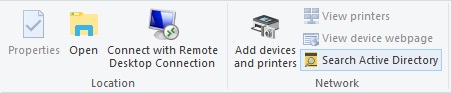From LedHed's Wiki
(Created page with "==Overview== Sometimes a need arises where a standard user needs to search for users in AD, or see who is a member of a group. First thing that comes to mind is "install RSAT...") |
|||
| (2 intermediate revisions by the same user not shown) | |||
| Line 3: | Line 3: | ||
==Explorer/Network View== | ==Explorer/Network View== | ||
| − | Launch Windows Explorer [Win]+[E] | + | *Launch Windows Explorer [Win]+[E]. |
| − | Click "Network" in the navigation pane. | + | *Click "Network" in the navigation pane. |
| − | Click "Network" on the top menu bar. | + | *Click "Network" on the top menu bar. |
| − | Click the "Search Active Directory" icon. | + | *Click the "Search Active Directory" icon. |
| + | [[File:ExplorerNetworkOptions.jpg]] | ||
| − | From there you get a standard AD Search dialog. | + | From there you get a standard AD Search dialog.<br> |
| + | [[File:FindUsers.jpg]] | ||
| + | ==Alternative== | ||
| + | rundll32.exe dsquery,OpenQueryWindow | ||
| + | |||
| + | |||
| + | |||
| + | ==Reference== | ||
| + | https://www.petri.com/quickly_search_active_directory_from_the_desktop | ||
[[Category:Windows]] | [[Category:Windows]] | ||
Latest revision as of 22:30, 21 March 2018
Overview
Sometimes a need arises where a standard user needs to search for users in AD, or see who is a member of a group. First thing that comes to mind is "install RSAT on the users workstation". But sometimes you don't want to give them that level of visibility. Here is another solution for just that sort of situation.
Explorer/Network View
- Launch Windows Explorer [Win]+[E].
- Click "Network" in the navigation pane.
- Click "Network" on the top menu bar.
- Click the "Search Active Directory" icon.
From there you get a standard AD Search dialog.

Alternative
rundll32.exe dsquery,OpenQueryWindow
Reference
https://www.petri.com/quickly_search_active_directory_from_the_desktop