From LedHed's Wiki
| (2 intermediate revisions by the same user not shown) | |||
| Line 11: | Line 11: | ||
== Tips == | == Tips == | ||
MMC Consoles have two modes, Author Mode and User Mode. | MMC Consoles have two modes, Author Mode and User Mode. | ||
| − | If you are happy with your Console, set it to User Mode and check the box "Do not save changes to this console" | + | If you are happy with your Console, set it to User Mode and check the box "Do not save changes to this console" <br> |
| − | [ | + | You can also change the Console title and Icon. <br> |
| + | [[Image:MMC_Options.png|325px|MMC Options]] | ||
Latest revision as of 18:19, 23 February 2016
Overview
The Microsoft Management Console (MMC) is a tool that allows you to manage various parts of Windows Operating Systems and Features. Its useful for building your own custom Tool Boxs.
Create Custom Console
- Open the MMC ([WIN+R], mmc.exe [ENTER]).
- Click "File" -> "Add/Remove Snap..." (or [CTRL+M]).
- Add the snap-ins you want.
- Save the console as a .msc file"
Tips
MMC Consoles have two modes, Author Mode and User Mode.
If you are happy with your Console, set it to User Mode and check the box "Do not save changes to this console"
You can also change the Console title and Icon.
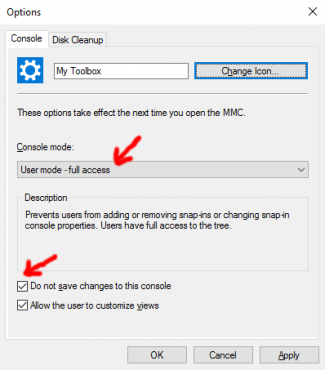
Reference
https://technet.microsoft.com/en-us/library/cc786367(v=ws.10).aspx