| Line 1: | Line 1: | ||
| + | == Overview == | ||
| + | |||
Microsoft uses TAPI (Telephone API) for placing calls from Outlook (or dialer.exe) | Microsoft uses TAPI (Telephone API) for placing calls from Outlook (or dialer.exe) | ||
| Line 5: | Line 7: | ||
I've tested out a few, and SIPTAPI from IPCom does the job. | I've tested out a few, and SIPTAPI from IPCom does the job. | ||
http://www.ipcom.at/en/telephony/siptapi/ | http://www.ipcom.at/en/telephony/siptapi/ | ||
| + | |||
| + | |||
== Install == | == Install == | ||
| Line 15: | Line 19: | ||
Then launch the ''Phone and Modem Options'' from Control Panel (assuming Win XP). | Then launch the ''Phone and Modem Options'' from Control Panel (assuming Win XP). | ||
| − | Click the 'Advanced' Tab | + | Click the 'Advanced' Tab then click 'Add'<br> |
| − | [[File:Phone- | + | [[File:Phone-modem_options.jpg]] |
| − | + | Select SIPTAPI Service Provider and click 'Add'<br> | |
[[File:siptapi-add.jpg]] | [[File:siptapi-add.jpg]] | ||
| Line 24: | Line 28: | ||
[[File:Siptapi-config.jpg]] | [[File:Siptapi-config.jpg]] | ||
| + | The settings are fairly self explanatory.<br> | ||
| + | I did find that with my CudaTel device (based on FreeSwitch) that I it would not work if the '''User:''' and '''User's Extension:''' fields were the same. | ||
| + | So I created extension 499 so the SIPTAPI device could authenticate, but set the User's extension to my own extension 200. It seems that my CudaTel doesn't like for forward a call to itself. | ||
| + | In my case this actually worked better, having a single extension for TAPI makes it easy to deploy as I only have to remember 1 password (as opposed to a different password for each extension). | ||
| + | I actually just exported the SIPTAPI values from the registry, and this can be pushed along with the siptapi.tsp file via Group Policy. So the only configuration actually needed is the '''User's Extension:'''. | ||
== Outlook 2007 & 2010 == | == Outlook 2007 & 2010 == | ||
If you want to use SIPTAPI with Outlook versions 2007 and above you need to make a few changes to the registry (Editing the registry directly is dangerous, '''''DO THIS AT YOUR OWN RISK''''') | If you want to use SIPTAPI with Outlook versions 2007 and above you need to make a few changes to the registry (Editing the registry directly is dangerous, '''''DO THIS AT YOUR OWN RISK''''') | ||
| + | Outlok 2007 and up are setup to use Ofice Communicator by default so we need to override that setting with TAPI.<br> | ||
run regedit.exe | run regedit.exe | ||
| Line 39: | Line 49: | ||
with a decimal value of 1 | with a decimal value of 1 | ||
| − | Restart Outlook and you should be able to call | + | Restart Outlook and you should be able to place a call from your contacts. |
| + | Just right click the contact and click call. Then you will see this screen:<br> | ||
| + | [[File:New-call.jpg]] | ||
| + | |||
| + | Make sure to click '''Dialing Options''' and set the ''Connect using line'' setting to SIPTAPI then click 'OK'<br> | ||
| + | [[File:Dialing-options.jpg]] | ||
| + | |||
| + | From there you can select the phone number and click 'Start Call' | ||
| + | |||
| + | |||
| + | |||
| + | == References == | ||
| + | http://www.ipcom.at/en/telephony/siptapi/ | ||
| + | http://social.technet.microsoft.com/Forums/en-US/office2010/thread/b85aa37b-6360-4f9e-b478-19cf755a85e7 | ||
| + | http://siptapi.svn.sourceforge.net/viewvc/siptapi/trunk/siptapi/deploy/SIPTAPI-README.pdf | ||
[[Category:Windows]] | [[Category:Windows]] | ||
Revision as of 02:01, 12 October 2011
Overview
Microsoft uses TAPI (Telephone API) for placing calls from Outlook (or dialer.exe)
To take advantage of dialing from Outlook with an SIP phone you need a SIP TAPI driver.
I've tested out a few, and SIPTAPI from IPCom does the job. http://www.ipcom.at/en/telephony/siptapi/
Install
You install by copying siptapi.tsp to the %systemroot%\system32 directory.
Configuration
Then launch the Phone and Modem Options from Control Panel (assuming Win XP).
Click the 'Advanced' Tab then click 'Add'
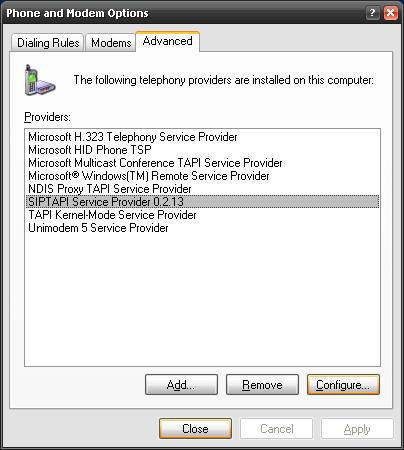
Select SIPTAPI Service Provider and click 'Add'
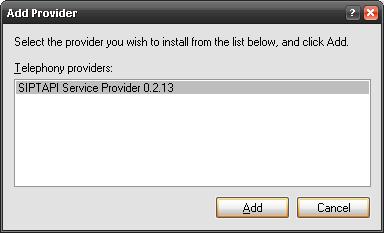
Then select SIPTAPI Service Provider and click 'Configure'
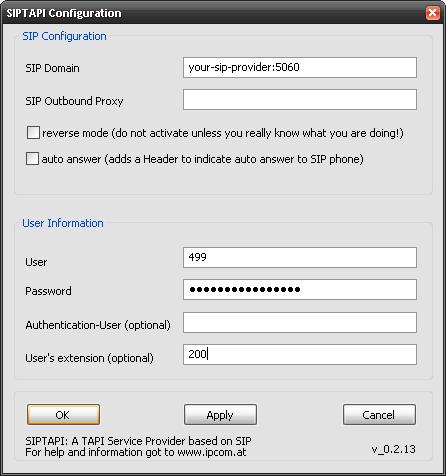
The settings are fairly self explanatory.
I did find that with my CudaTel device (based on FreeSwitch) that I it would not work if the User: and User's Extension: fields were the same.
So I created extension 499 so the SIPTAPI device could authenticate, but set the User's extension to my own extension 200. It seems that my CudaTel doesn't like for forward a call to itself.
In my case this actually worked better, having a single extension for TAPI makes it easy to deploy as I only have to remember 1 password (as opposed to a different password for each extension).
I actually just exported the SIPTAPI values from the registry, and this can be pushed along with the siptapi.tsp file via Group Policy. So the only configuration actually needed is the User's Extension:.
Outlook 2007 & 2010
If you want to use SIPTAPI with Outlook versions 2007 and above you need to make a few changes to the registry (Editing the registry directly is dangerous, DO THIS AT YOUR OWN RISK)
Outlok 2007 and up are setup to use Ofice Communicator by default so we need to override that setting with TAPI.
run regedit.exe
Navigate to: HKLM\SOFTWARE\Microsoft\Office\Outlook
Create a new 'Key' named
Call Integration
Then create a new DWORD Value named:
TAPIOVERRIDE
with a decimal value of 1
Restart Outlook and you should be able to place a call from your contacts.
Just right click the contact and click call. Then you will see this screen:
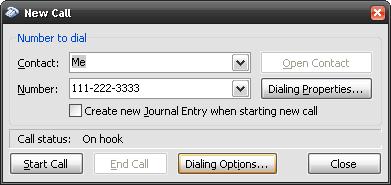
Make sure to click Dialing Options and set the Connect using line setting to SIPTAPI then click 'OK'
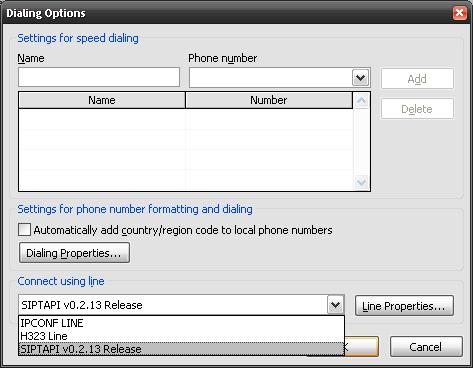
From there you can select the phone number and click 'Start Call'
References
http://www.ipcom.at/en/telephony/siptapi/ http://social.technet.microsoft.com/Forums/en-US/office2010/thread/b85aa37b-6360-4f9e-b478-19cf755a85e7 http://siptapi.svn.sourceforge.net/viewvc/siptapi/trunk/siptapi/deploy/SIPTAPI-README.pdf