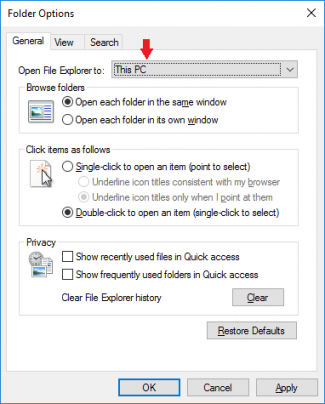From LedHed's Wiki
| Line 5: | Line 5: | ||
=== Registry Permissions === | === Registry Permissions === | ||
| − | #Make local Admin account Owner of ''HKEY_CLASSES_ROOT\CLSID{679f85cb-0220-4080-b29b-5540cc05aab6}'' | + | #Make local Admin account Owner of '''HKEY_CLASSES_ROOT\CLSID{679f85cb-0220-4080-b29b-5540cc05aab6}''' |
#Grant Administrators "Full Control" | #Grant Administrators "Full Control" | ||
#Change Attributes DWORD to a0600000 | #Change Attributes DWORD to a0600000 | ||
| − | #(Optional) Revert permissions on HKEY_CLASSES_ROOT\CLSID{679f85cb-0220-4080-b29b-5540cc05aab6}, remove "Full Control" and make SYSTEM the owner again. | + | #(Optional) Revert permissions on '''HKEY_CLASSES_ROOT\CLSID{679f85cb-0220-4080-b29b-5540cc05aab6}''', remove "Full Control" and make SYSTEM the owner again. |
=== Apply Changes === | === Apply Changes === | ||
Revision as of 18:01, 25 February 2016
Contents
Remove Quick Access from Windows Explorer
Change View Options
- [WIN+E] -> View -> Options -> "Change Folder Options" -> Open File Explorer to: "This PC"
Registry Permissions
- Make local Admin account Owner of HKEY_CLASSES_ROOT\CLSID{679f85cb-0220-4080-b29b-5540cc05aab6}
- Grant Administrators "Full Control"
- Change Attributes DWORD to a0600000
- (Optional) Revert permissions on HKEY_CLASSES_ROOT\CLSID{679f85cb-0220-4080-b29b-5540cc05aab6}, remove "Full Control" and make SYSTEM the owner again.
Apply Changes
- Reboot or Kill explorer.exe in task manager and re-launch.
Reference
http://www.windowscentral.com/how-remove-quick-access-file-explorer-windows-10